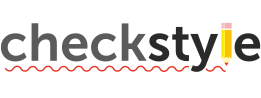
Please visit Eclipse IDE official web site, download and install the latest version of Eclipse IDE for Java Developers.
When you import Checkstyle Project, "Setup maven plugin connectors" window will appear.
Left click on "Finish".
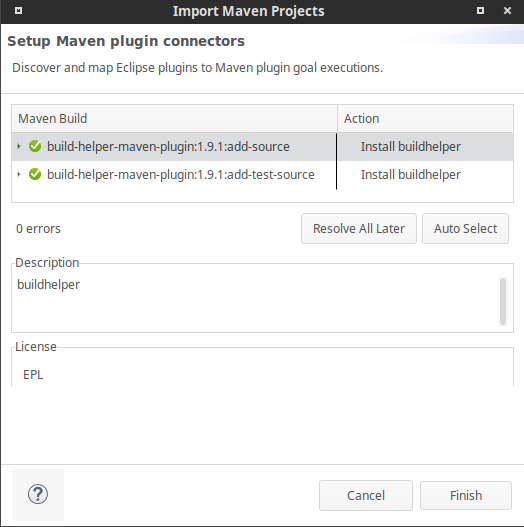
Then plugin "Install" window will appear.
Left click on Next > Next.
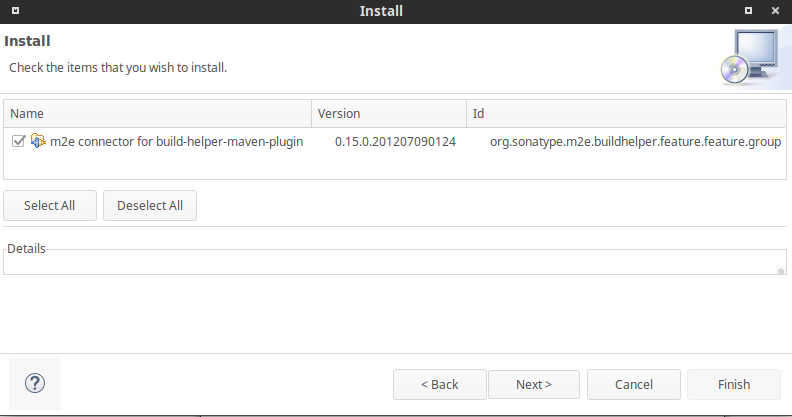
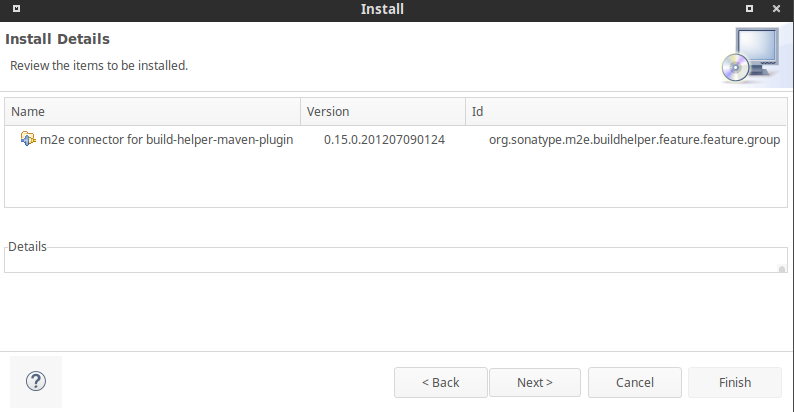
Set "I accept the terms of the license agreement" > Finish.
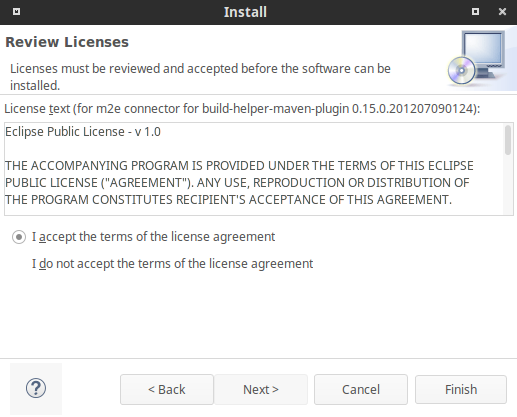
Then "Security Warning" window will appear.
Left click on "OK", and then restart Eclipse.
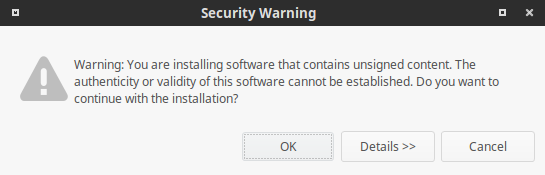
Then target/generated-sources/antlr folder will appear in Package Explorer.
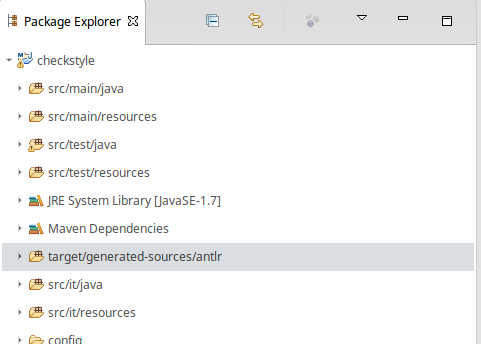
Right click on Checkstyle project > Build Path > Configure Build Path...
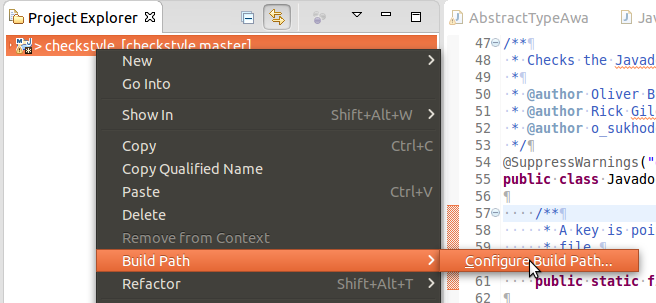
Set "Ignore optional compile problems" to "Yes" for following folders:
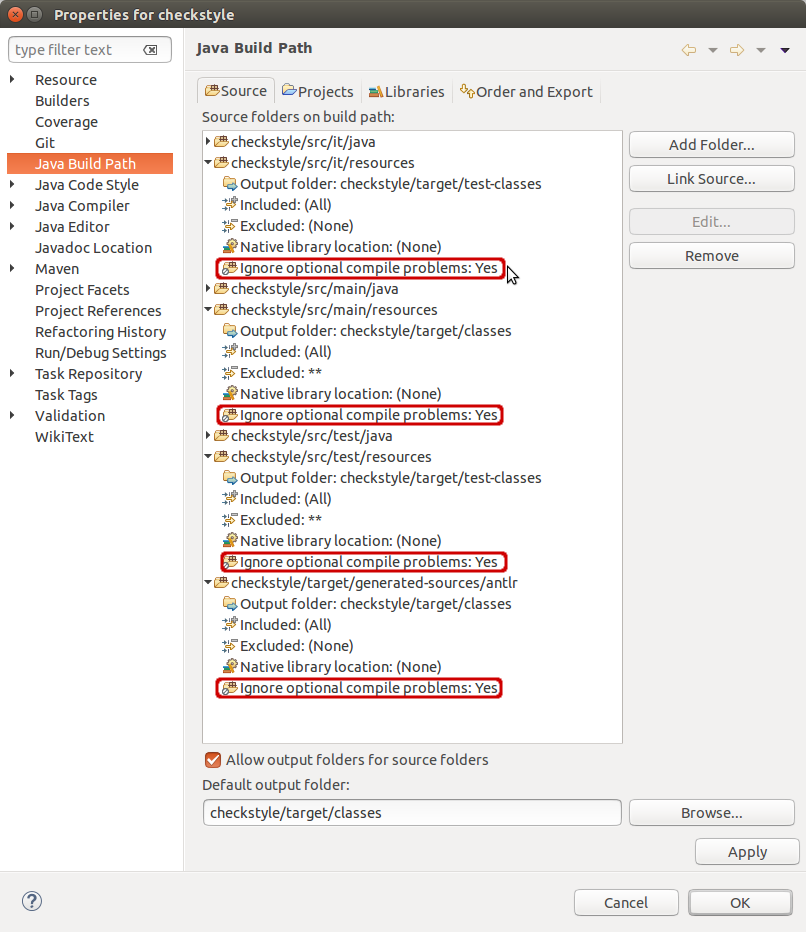
Next, you need to put .ci/org.eclipse.jdt.core.prefs file to the .settings/org.eclipse.jdt.core.prefs to setup Eclipse compiler.
One of the Checkstyle checks we run on our own code require certain order of import
statements. Few changes in IDE settings are required to help your IDE do it
automatically.
To change settings of "Organize Imports" feature (Kepler, Luna & Mars, other versions
are likely to work the same way), please go to Window -> Preferences in menu.
In Preferences window select Java->Code Style->Organize Imports (follow numbers on a
picture).
Default configuration should look as following (you can also try Restore Defaults
button):
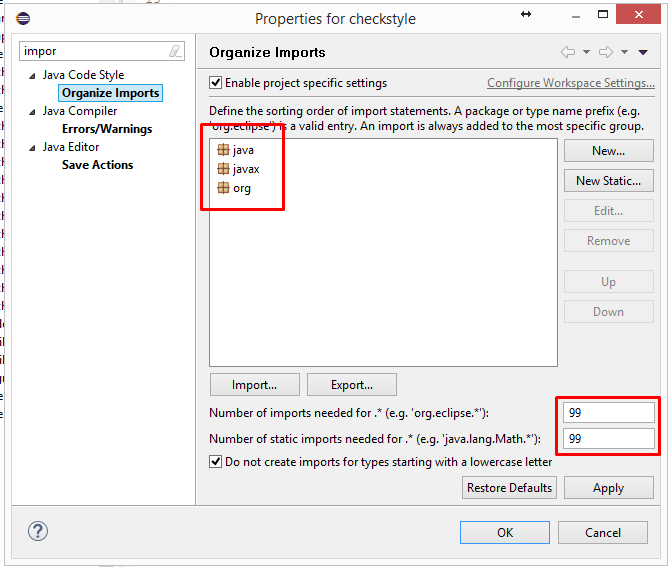
Open the Check's source file by double click on it in a source tree as is shown:
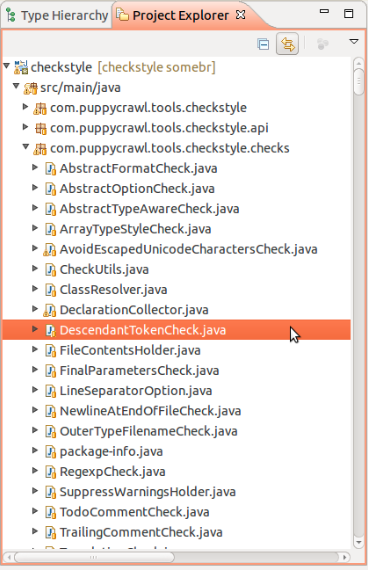
Debug the Check by putting the breakpoint at controversial place (double-click)
on the left part of line number as it is shown:
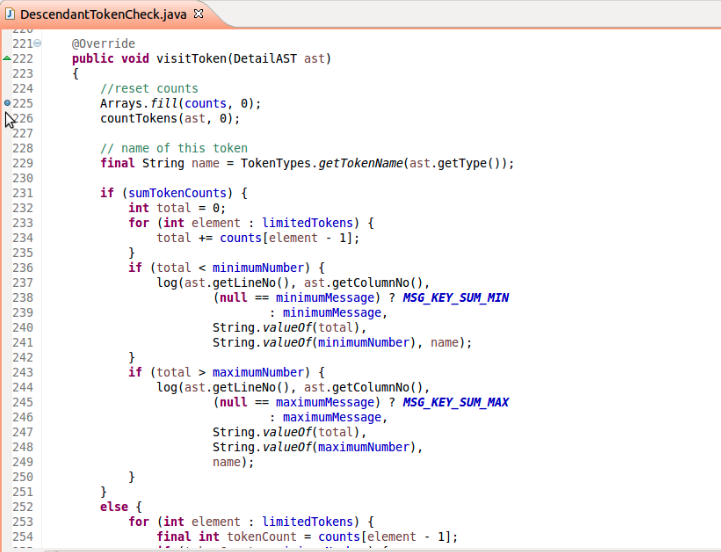
Then right-click the corresponding Unit-test file or class definition > Debug As >
JUnit Test
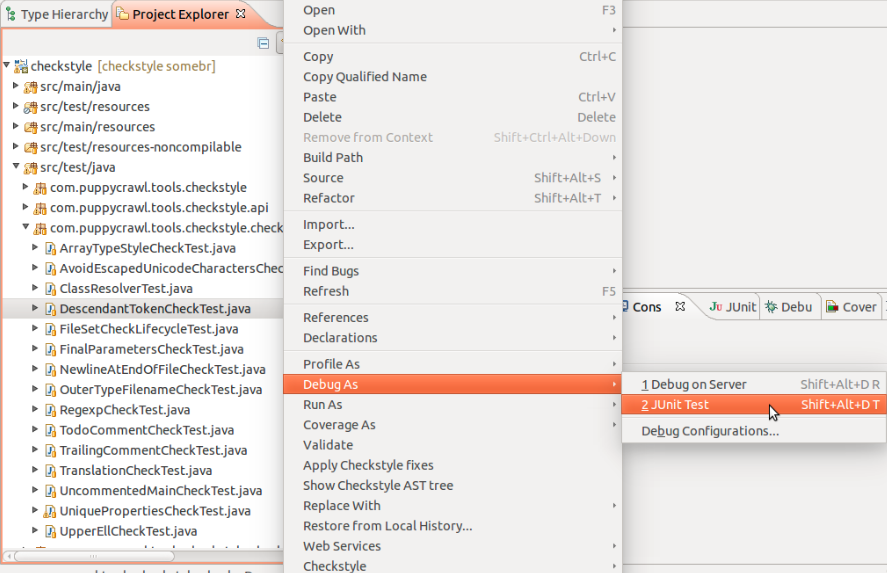
Then manage you debug operations by F6 (Step Over), F5 (Step Into), F7 (Step Return)
and F8 (Resume)